Scratch 3.0 IchigoJam extension
日本語 | English
What?
This is Extension to create IchigoJam BASIC program on Scratch.The created program can be transferred to the IchigoJam machine.
It works as an extension for informal Scratch 3.0 prepared by Sheep_maker.
Please note that it is not supported by official Scratch.
Recommended Browsers
- ・Google Chrome(windows, mac)
- ・Safari(mac)
How to use
preparation
- Connect with IchigoJam and computer with USB - serial module.
- Run IchigoLink.(How to use IchigoLink)
- Access to Unofficial Scratch 3.0(https://sheeptester.github.io/scratch-gui)
- Press the button at the bottom left of the screen.
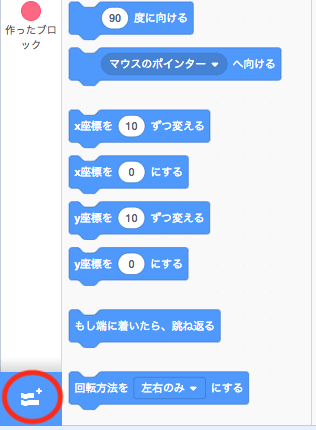
- Select extension.
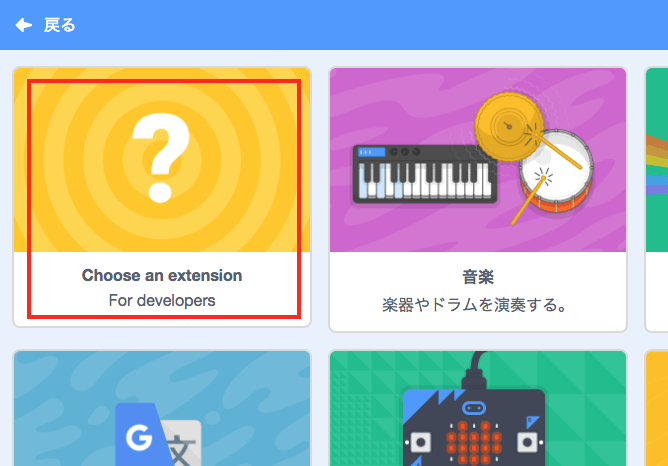
- Enter URL of extension.
Please be aware that if IchigoLink is not activated first, an error will occur.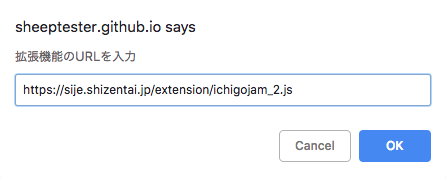
How to use
- Send program to IchigoJam machine.
-
Beginning with the NEW block, assemble the block to end with SAVE block (or RUN block).
When clicking on the assembled block(executing the assembled block),
a command with a line number is sent to the IchigoJam machine,
Finally, the SAVE command (or RUN command) is execjuted.
For example, the program is sent to the IchigoJam machine as follows.
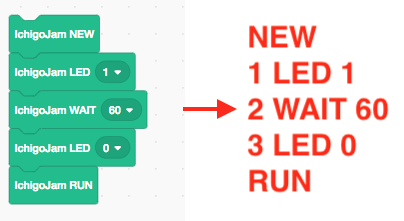
- Send command to IchigoJam machine.
-
If you click on only one block without clicking on the NEW block,
A command without a line number is sent to the IchigoJam machine and executed.
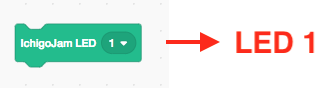
However, even if you click on SAVE block and RUN block, the line number will not be added. - Confirmation of transmitted contents.
-
Commands sent and output frjom the IchigoJam machine are displayed on the browser console.
The transmitted command is "-->" The received output is "<--".
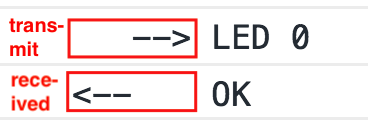
Because there is a time lag between transmission and reception,
the order of IchigoJam's screen display and console display does not necessarily match. - Supplement
-
After clicking on the NEW block once, until next SAVE block or RUN block is clicked,
All commands now have line numbers.
For example, if you click on only one block in the order of "NEW", "LED 1" and "SAVE"NEW
This program is sent.
1 LED 1
SAVE
On the other hand, click on only one block in the order of "NEW", "SAVE" and "LED 1"NEW
This program is sent.
SAVE
LED 1
Block type
- NEW
-
When clicked on, after interrupting the program being executed by IchigoJam, execute the NEW command.
In addition, it add a line number to the next clicked block. - LED Block
- Send LED command.
- OUT Block
- Send OUT command.
- PWM Block
- Send PWM command.
- WAIT Block
- Send WAIT command.
- GOTO Block
- Send GOTO command. Use it together with the label block.
- Label Block
- Send line numbers with only labels. We will use it together with the GOTO block.
- SAVE Block
-
Save IchigoJam's program to No. 0.
In addition, the line number will not be attached to the block you click from next. - RUN Block
- IchigoJam's program is executed.
In addition, the line number will not be attached to the block you click from next.
Important point
- This extension aims at making IchigoJam's program on Scratch. Using Scratch blocks and IchigoJam blocks in mixed fashion may result in unpredictable programs.
- Please input URL of extension with IchigoLink started first.
- When it does not connect with IchigoLink, the log "IchigoJam extension : connection error!!" is output to the browser console. If an error occurs, please reload the page from the browser.
- This extension can not be used with official Scratch. Please use Sheep_maker's unofficial Scratch 3.0.
examples
-
LED Lighting
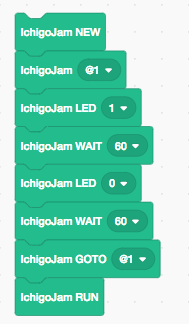
-
CamRobo Dance
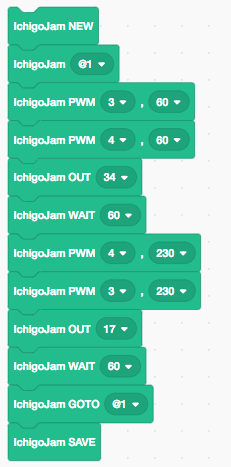
IchigoLink
IchigoLink is software for connecting a serial module connected to a PC with websocket.
With this you can connect extension for IchigoJam and serial module.
When using the extension for IchigoJam, please run IchigoLink.
Download IchigoLink.
How to use IchigoLink.
With this you can connect extension for IchigoJam and serial module.
When using the extension for IchigoJam, please run IchigoLink.
Download IchigoLink.
How to use IchigoLink.
USB - Serial module
USB - serial module is required to connect the PC and IchigoJam.
Please refer to the following.
IchigoJam Recipe - USB-Serial
IchigoJam Recipe - How to use
Please refer to the following.
IchigoJam Recipe - USB-Serial
IchigoJam Recipe - How to use
Browser console
From the browser console, you can see the commands sent from the IchigoJam block and the output received from the
IchigoJam real machine.
How to open the console
How to open the console
Update
- 2018/12/27
- Version 1.1.0.1 released. The types of arguments that can be selected with WAIT, GOTO, and label blocks have increased.
- 2018/12/18
- Version 1.1.0.0 released. The contents of transmission and reception are displayed on the browser console.
- 2018/12/11
- Version 1.0.0.0 released.